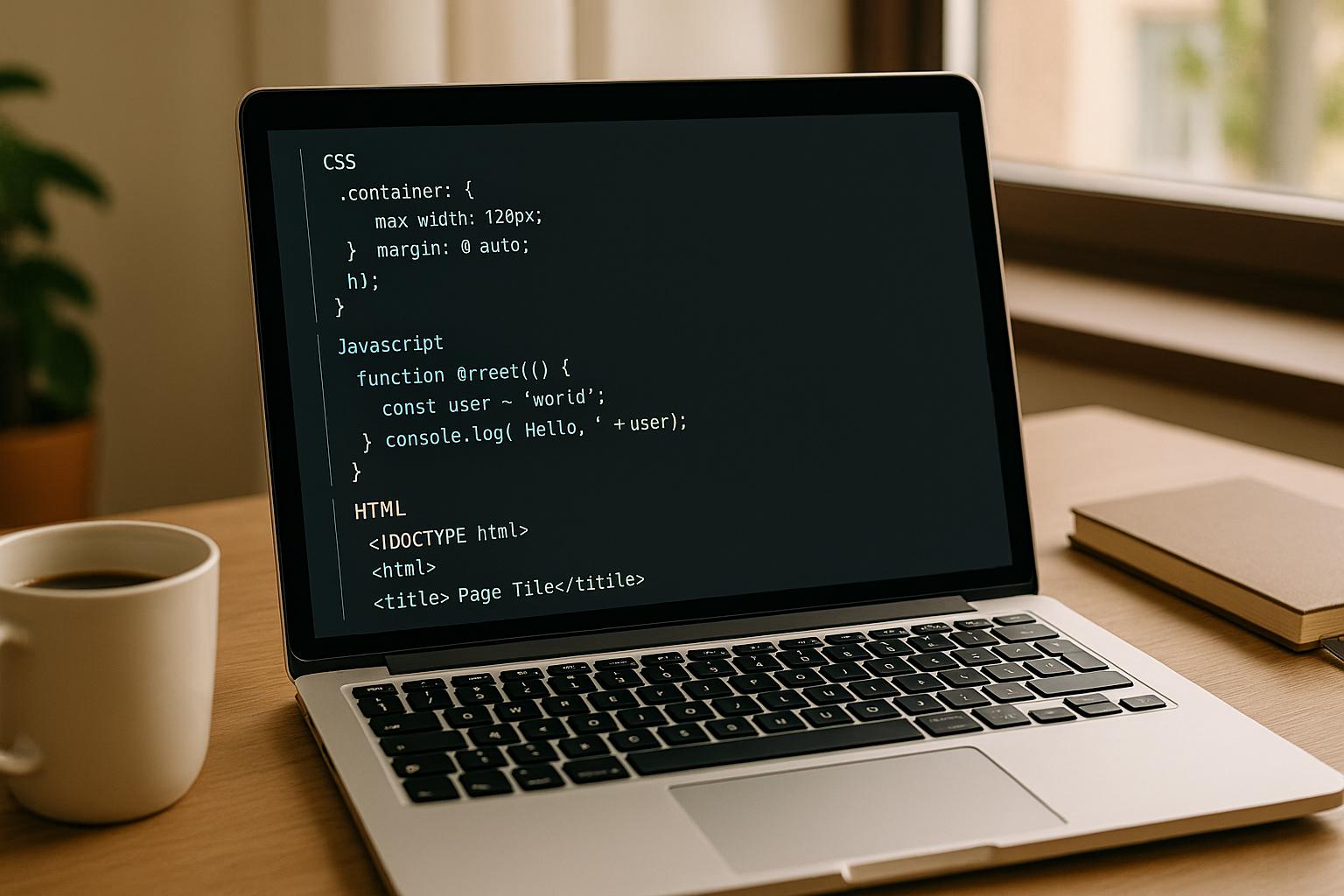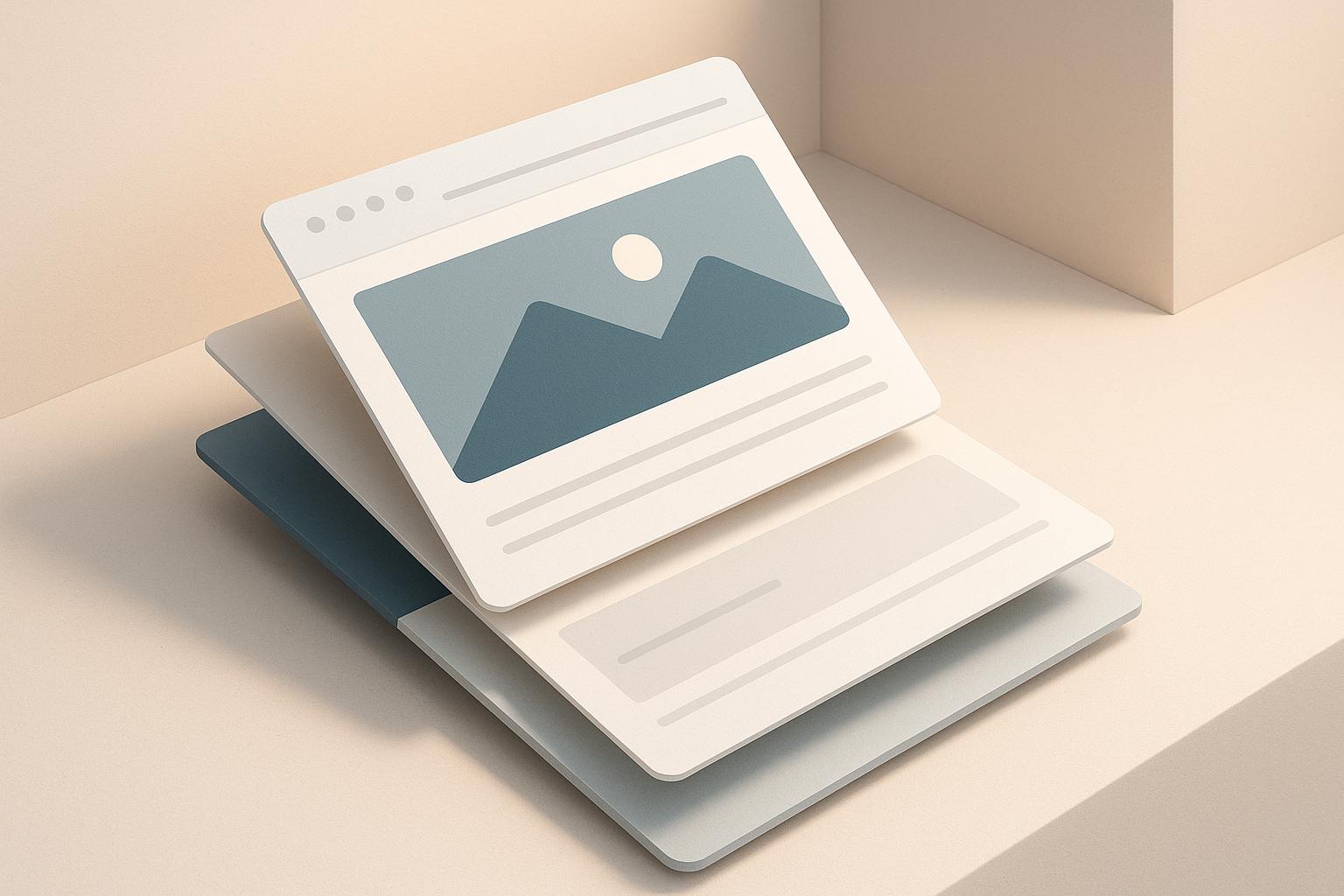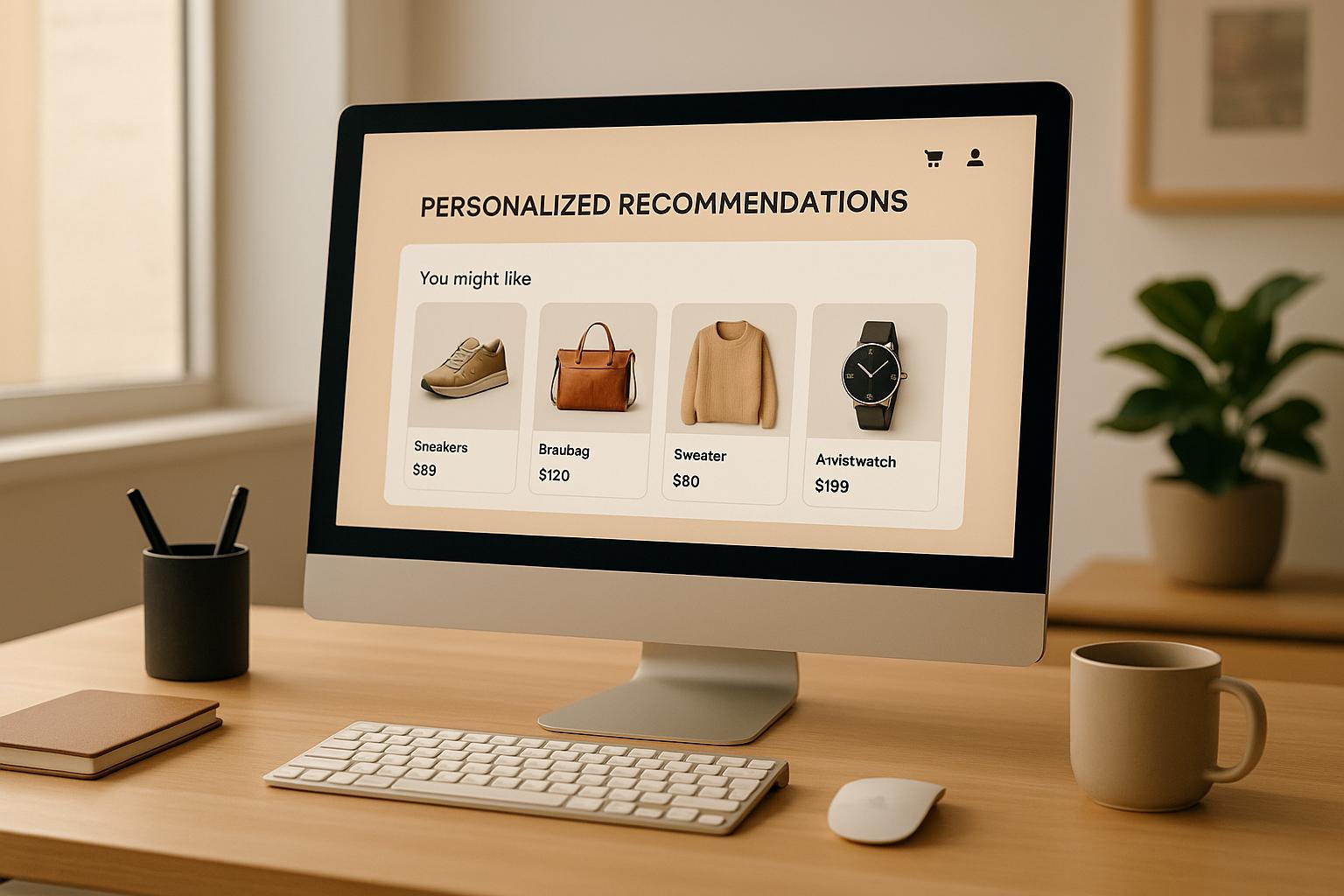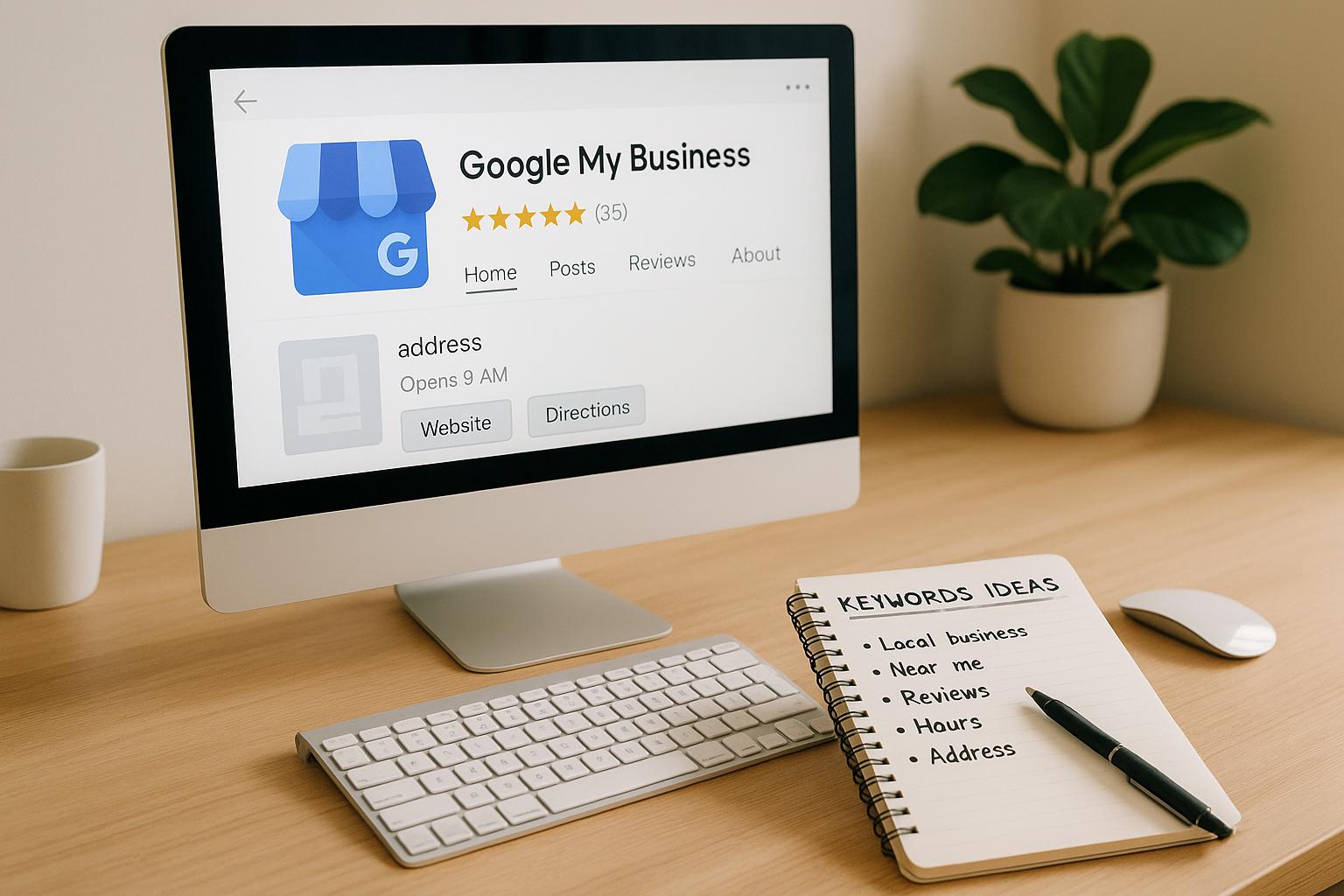How to Minify CSS, JavaScript, and HTML for SEO
September 22, 2025Want faster load times and better SEO? Minifying your CSS, JavaScript, and HTML files is a simple way to reduce file sizes and improve your site's performance. Here's what you need to know:
- What is Minification? It removes unnecessary characters (like spaces, comments, and line breaks) from code without affecting functionality.
- Why it Matters for SEO: Faster websites rank higher on Google. Minification improves loading speed, reduces bandwidth use, and enhances user experience.
- Files to Minify: Focus on CSS (styles), JavaScript (interactivity), and HTML (structure). Even minor reductions can make a big difference.
- Tools to Use: Popular options include CSSNano, UglifyJS, HTMLMinifier, and Terser. For WordPress, plugins like Autoptimize and W3 Total Cache automate the process.
- Best Practices: Always test minified files, use source maps for debugging, and combine minification with gzip compression for optimal results.
Pro Tip: Use automated tools or CMS plugins to save time, but keep backups of original files for troubleshooting.
Minifying your code can boost your site's speed and SEO rankings. Start with your largest files, test thoroughly, and track your results.
Performance Tips: Minifying HTML, CSS & JS
Tools and Methods for Minifying Code
Choosing the right method for minifying your code depends on your technical expertise, the complexity of your website, and how you plan to maintain it. You can opt for specialized tools, plugins for content management systems (CMS), or cloud-based services that automate the entire process. Proper minification can significantly improve page loading speeds, boosting both user satisfaction and SEO rankings.
Popular Minification Tools
Here are some widely-used tools designed to streamline the minification process for CSS, JavaScript, and HTML files:
- CSSNano: This tool works with PostCSS to strip away redundancies, optimize selectors, merge rules, and shorten values in your CSS files. It integrates smoothly into build pipelines and is a reliable way to shrink CSS file sizes.
- UglifyJS: A go-to for JavaScript, UglifyJS compresses files by removing unnecessary characters, shortening variable names, and cutting out unused code. It’s highly configurable, allowing you to balance file size reduction with maintaining code readability for debugging.
- HTMLMinifier: While HTML files don’t shrink as dramatically as CSS or JavaScript, HTMLMinifier can still make a difference by removing comments, collapsing whitespace, and eliminating redundant attributes. It also gives you control over which optimizations to apply, ensuring compatibility across browsers.
- Terser: Perfect for modern JavaScript (ES6+), Terser supports advanced features and can generate source maps to simplify debugging during development. It’s a great choice for developers working with cutting-edge JavaScript.
While these tools provide a high level of control, there are also automated options available through CMS plugins and content delivery networks (CDNs).
Using CMS Plugins and CDNs for Minification
If you’re using a CMS like WordPress, plugins can handle minification automatically without requiring much technical knowledge:
- Autoptimize: One of the most popular WordPress plugins, Autoptimize can minify CSS, JavaScript, and HTML. It also combines multiple files into single requests, which can improve page load times.
- W3 Total Cache: This plugin offers a range of performance enhancements, including built-in minification for CSS, JavaScript, and HTML. Advanced users can manually configure its settings for even more control.
For those using CDNs, these platforms often include minification as part of their services:
- Cloudflare: With a simple toggle in the dashboard, Cloudflare can minify CSS, JavaScript, and HTML files on-the-fly before delivering them to users. This requires no modifications to your website’s code.
- Amazon CloudFront: By using Lambda@Edge, you can apply custom minification rules at edge locations, reducing file sizes before they reach your audience. This is especially helpful for sites with a global user base, as the optimizations occur closer to the end user.
These automated solutions are ideal for those who want to simplify the process, but there’s still a place for manual methods.
Manual vs. Automated Minification
Manual minification gives you complete control, making it a good option for smaller websites or when you need to fine-tune specific files. By adjusting settings for individual file types, you can achieve maximum compression and easily undo changes if something goes wrong. However, this approach becomes less practical for larger sites or those with frequent updates.
Automated minification, on the other hand, is perfect for dynamic websites or teams where collaboration is key. These systems automatically monitor and optimize files as changes are made, reducing the likelihood of human error. The downside is that automation might occasionally be too aggressive, potentially breaking certain JavaScript functions or CSS layouts. Testing is essential to ensure everything works as expected.
For developers, tools like Webpack, Gulp, and Grunt can integrate minification into your workflow. These tools automate the process during deployment while still allowing for custom configurations, striking a balance between efficiency and control.
Many websites take a hybrid approach - automating routine optimizations while manually fine-tuning critical files. This strategy lets you enjoy the benefits of automation while retaining the flexibility to address specific challenges.
How to Minify CSS, JavaScript, and HTML
Once you’re familiar with the tools and methods available, it’s time to put them into action. The key is to test your site thoroughly after each adjustment to ensure everything works as expected. The goal? Keep your website functional while trimming unnecessary file size.
How to Minify CSS
Minifying CSS means cutting out the fluff - whitespace, comments, and redundant code that browsers don’t actually need. Start by combining multiple CSS files into one stylesheet whenever possible. Fewer files mean fewer HTTP requests, which speeds things up.
Get rid of comments unless they’re absolutely essential for your team. Notes like /* Header styles */ or /* TODO: Fix mobile layout */ might help during development, but they add unnecessary bytes to the final file. Similarly, remove extra spaces, line breaks, and tabs - these make your code easier to read but serve no purpose for browsers.
Use shorthand properties to save space. For example, instead of four separate margin values, write margin: 10px 15px 10px 15px. You can also shorten color values - #ffffff becomes #fff, and background-color: white simplifies to background: white.
When using tools like CSSNano, keep an eye on vendor prefixes. These tools usually strip out outdated prefixes, but if you know you have users on older browsers, you might need to keep specific ones.
For a performance boost, consider inlining critical CSS directly in your HTML’s <head> section. This ensures key styles load immediately while deferring non-essential styles. Just keep the inlined CSS under 14KB to avoid pushing other important resources down the line.
How to Minify JavaScript
JavaScript minification can be tricky since even small changes might break functionality. Start by removing console.log statements and other debugging code. Not only do these add unnecessary weight, but they can also expose sensitive details about your app.
Shortening variable and function names is another effective method. Tools like UglifyJS can rename variables (e.g., turning userAccountBalance into a) to shrink file sizes. This process, called mangling, can reduce file size by up to 30%.
Modern JavaScript apps often include unused code from libraries. Use tree shaking to strip out what you don’t need during the build process. For example, if you’re only using one function from a library, tree shaking ensures the rest doesn’t make it into your bundle.
Next, consider code splitting. Instead of serving one huge JavaScript file, break it into smaller chunks. For example, you could have a 50KB core file and smaller feature-specific files that load only when needed.
Don’t forget about source maps. These let you debug minified code by mapping it back to the original version. While useful during development, avoid including source maps in production to keep your source code private.
Finally, pay special attention to string literals and regular expressions. Some minification tools might alter these incorrectly, so test features like form validation and search thoroughly after minification.
How to Minify HTML
While HTML minification might not yield as much savings as CSS or JavaScript, it’s still worth doing. Start by removing non-essential comments - development notes, temporary fixes, and outdated instructions don’t belong in production files.
Focus on whitespace removal between tags, but be cautious with <pre> tags or any areas where spacing affects the layout. Tools like HTMLMinifier can help you specify which elements should retain their formatting.
Trim redundant attributes that browsers handle automatically. For instance, type="text/javascript" on <script> tags and type="text/css" on <style> tags are unnecessary in HTML5. Boolean attributes like checked="checked" can be shortened to just checked.
If you’re using inline CSS or JavaScript, apply the same minification techniques as you would for external files.
You can also remove optional closing tags in some cases. For example, tags like </li>, </p>, and </td> are optional in HTML5. However, this might make your code harder to maintain, so weigh the trade-offs carefully.
Another trick is to remove unnecessary quotes. In many cases, HTML5 allows unquoted attributes, so class="header" can become class=header. Use automated tools for this to avoid syntax errors.
For the best results, streamline your entire document structure. Eliminate unnecessary <div> wrappers, combine similar elements, and remove redundant markup that doesn’t add functionality or SEO value. Small changes like these can make a big difference in your HTML’s efficiency.
sbb-itb-cef5bf6
Best Practices and Common Mistakes
Getting minification right can make a big difference in your site's speed and SEO performance. But to do it effectively, you need to follow proven strategies and steer clear of common pitfalls. Here's how to keep your code lean and functional.
Best Practices for Minifying Code
- Automate the process: Use build tools like webpack or Gulp to handle minification automatically. This ensures every release is consistent and reduces the risk of human error.
- Focus on production files: Keep your development code clean, readable, and well-documented. Let the minifier handle the compression so your team can focus on writing maintainable code.
- Test before deploying: Always test minified files in a staging environment. Pay close attention to forms, animations, and dynamic features. Be especially cautious with third-party integrations - they can sometimes break if minification is too aggressive.
- Stay updated: Regularly update your minification tools to ensure compatibility with modern syntax and to improve performance. Test these updates in development to avoid surprises.
- Track file sizes and results: Keep an eye on file sizes and test the impact of your changes to make sure you're achieving the desired improvements.
- Backup your originals: Always keep unminified versions stored in version control or a separate directory. These backups are essential for debugging or rolling back changes.
- Combine with gzip compression: Minification reduces file size, but pairing it with gzip compression can shrink files even further for faster loading.
Common Mistakes to Avoid
- Avoid over-minification: Aggressive settings can break your code, especially if they rename CSS classes used in JavaScript or remove conditionally executed code. Stick to standard settings unless you have a specific reason to tweak them.
- Don’t skip cross-browser testing: Minified code can behave differently across browsers. Test your site on all browsers your audience uses to avoid unpleasant surprises.
- Use pre-minified libraries: Many popular libraries already offer minified versions. Rely on these to avoid conflicts and save time.
- Generate source maps, but use them wisely: Source maps are invaluable for debugging, but don’t upload them to production servers. They’re meant for development environments only.
- Be cautious with inline minification: Embedding minified CSS or JavaScript directly into HTML can prevent browsers from caching those resources. For frequently used styles and scripts, stick to external files.
- Specify UTF-8 encoding: Some minification tools can mishandle special characters, emojis, or non-English text. Defining UTF-8 encoding helps prevent these issues.
- Keep development and production separate: Minify only production files. Retain clean, commented source files for debugging, updates, and collaboration.
- Measure your results: Use tools like PageSpeed Insights or GTmetrix to evaluate load times before and after minification. Monitor Core Web Vitals to ensure your changes are enhancing user experience.
Conclusion
The strategies outlined above offer a straightforward way to enhance your website's performance. One of the most impactful steps is minifying your CSS, JavaScript, and HTML files. By stripping out unnecessary characters, whitespace, and comments, you can significantly reduce file sizes, which translates to faster loading times - something search engines like Google take seriously when determining rankings.
Minification doesn’t have to be complicated. Tools like webpack and Gulp, online minifiers, or CMS plugins can simplify the process, making it manageable even for those without a technical background. For added convenience, CDNs can automate much of this work, ensuring your site stays optimized without constant intervention.
For the best results, pair minification with other optimization methods like gzip compression and effective caching. Together, these techniques can greatly improve your site's Core Web Vitals scores, which not only boost search rankings but also create a smoother, faster experience for users.
Start by focusing on your largest CSS and JavaScript files. Test your changes in a staging environment, and always keep original files on hand for troubleshooting. With consistent effort, you’ll notice clear improvements in performance metrics and search engine visibility.
Faster load times mean happier visitors, better engagement, and stronger SEO results. When your site runs efficiently, both users and search engines take notice - and that’s a win for everyone.
FAQs
How does minifying CSS, JavaScript, and HTML improve my website's SEO?
Minifying CSS, JavaScript, and HTML can give your website's SEO a boost by cutting down file sizes, which ultimately speeds up how quickly your pages load. Faster page loads not only create a better experience for users but also help lower bounce rates - both of which are important factors that search engines like Google take into account when ranking sites.
On top of that, minification makes it easier for search engine crawlers to work through your site's content. With less unnecessary code to sift through, crawlers can process and index your pages more efficiently, which can lead to improved visibility in search results.
What are the risks of using automated tools to minify code, and how can I avoid them?
Automated code minification can sometimes lead to issues, like breaking your website's functionality - especially when dealing with complex or dynamic scripts. This happens because the minification process might unintentionally alter the code in ways that interfere with how it operates.
To prevent these headaches, make sure to test your website thoroughly after the minification process to confirm everything is running smoothly. Using source maps can be a lifesaver for debugging if something goes wrong. Choose reliable minification tools that include safe settings and rollback options to minimize risks. And don’t forget: always create a backup of your original code before you begin. This way, you can quickly restore your site if something goes awry, protecting both its functionality and SEO performance.
How can I make sure my minified CSS, JavaScript, and HTML work seamlessly across all major browsers?
To make sure your minified files work smoothly across major browsers, begin with writing standards-compliant code based on W3C guidelines. Steer clear of browser-specific hacks; instead, rely on feature detection to manage variations in browser behavior. It’s also a good idea to test your website regularly on multiple browsers to catch and address compatibility issues early. Using tools like cross-browser testing platforms can help pinpoint potential problems and ensure your site delivers a consistent experience across different browsers.